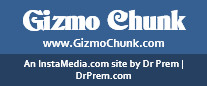Every time you use the computer to search the Internet, there is a history that tracks what you searched and the websites you visited. You can review the history in case you forgot a helpful website you found or need. However, if you’re searching for a gift to give your significant other or searched for something a bit embarrassing like “how to fix a hammertoe,” you may be inclined to delete your browser history so nobody can see you searched for these things.
Fortunately, deleting your browser history is fairly simple, especially after reading this article.
Can You Actually Delete Your History?
The reality of computers and our current technology is that nothing is ever permanently deleted. There is always a small trace that you can find to see the websites you visited.
However, you can delete your history successfully to prevent people from finding it easily. The information deleted when clearing your browsing history includes the websites you visited and the terms you searched in search engines.
Identify Your Browser
Before you can successfully delete your browser history, you must first identify which browser you’re using. As each browser is different, there are various methods for deleting your history.
Some of the most popular web browsers people use are Google Chrome, Mozilla Firefox, Internet Explorer, and Safari. Fortunately, it’s fairly easy to delete your history in these browsers.
You can go directly to your history and find a button to clear it. Or you can access your personal settings and delete the history in your data and privacy section.
What Data Does Your History Collect?
Your computer will collect more data than just the website you visited. It will also leave cookies on your computer to follow your movements and show you advertisements based on what you were previously searching and browsing. It may also collect your search history and login details if you ask your browser to store this specific information to autofill passwords and such.
Try Privacy Browsing
As so many people like to delete their browsing history, some browsers offer a privacy setting that automatically deletes your history when you close the window. Google Chrome is best known for this with its Incognito browser.
If you know, you’re searching for a gift, embarrassing subject, or whatever you don’t want to be saved in your search history, opt for a privacy browser, so you don’t have to worry about deleting your history when you’re finished.
Article Submitted By Community Writer