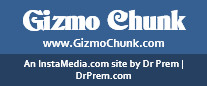Does your PC sometimes overheat and begin to run loudly like a fighter jet?
That’s a sign of high CPU usage. When this happens, your PC will begin to slow down. Applications such as video games will begin to run poorly, even when they used to work properly before.
Fortunately, there are ways to identify the cause of high CPU usage. Once you know what the problem is, you can work on fixing it. We’ve got several of these potential issues and how to fix them listed for you.
Discover how to check CPU usage and deal with slowdown by reading our guide below:
1. Demanding Processes
 The first step to deal with high CPU usage is to find out what’s causing the problem. The best way to do that is to access the task manager. Do this by either right-clicking on the desktop taskbar and selecting Task Manager or by pressing Esc+Shift+Ctrl.
The first step to deal with high CPU usage is to find out what’s causing the problem. The best way to do that is to access the task manager. Do this by either right-clicking on the desktop taskbar and selecting Task Manager or by pressing Esc+Shift+Ctrl.
Look for programs hitting close to CPU usage 100. Games and photo/video editing apps will consume the most CPU power. However, you should look for background programs affecting everything else.
Close the ones that shouldn’t be there. Keep an eye out on the WMI — Windows Management Instrumentation. If its CPU usage is too high, something’s wrong.
Go back to your desktop and press S and the Windows key. Type in Services, press Enter, and then look for the WMI in the list that pops up. Go ahead and right-click and choose to restart.
2. CPU Overheat
Your next option is to check for CPU overheat. When your processor overheats due to excess use, your whole PC slows down.
The immediate remedy for this is to go to the task manager and perform the steps listed above. However, you might still run into excessive CPU usage from demanding programs and that’s a sign of a hardware issue.
Open up your CPU case and try to clean it. Make sure to prioritize the cooling fans and areas around your processor. Use proper CPU cleaning tools, otherwise, you risk breaking something sensitive.
This can also happen for Mac users. Look for kernel_task high CPU usage. To learn more about this, feel free to check out this Mac guide at https://setapp.com/how-to/kernel-task-high-cpu.
3. Background Procedures
You can also attribute high CPU usage to background procedures. This can include things like an anti-virus performing a scan, your graphics booster, or a file-sharing app downloading or uploading files.
Lower CPU usage by terminating some of these. If you’re not playing a video game, for example, you won’t need the graphics booster. Schedule your virus scans for hours you’re not actively using your PC.
Check the processing limits of your PC too. It might be able to run smoothly something demanding like Adobe After Effects if there’s nothing else running in the background. Simply closing other programs could maintain a steadier CPU usage.
4. Optimize Your PC
 Don’t hesitate to use tools that can boost your PC from time to time. An aforementioned graphics booster can redirect your CPU and RAM to help keep your video games or video editing tools at peak performance.
Don’t hesitate to use tools that can boost your PC from time to time. An aforementioned graphics booster can redirect your CPU and RAM to help keep your video games or video editing tools at peak performance.
Get a cache cleaner as well. Cache refers to information stored in your browser or PC. This speeds up loading up certain apps or websites.
However, you might end up with a junkpile of cache you no longer need. Make it a habit to use tools that can clear out your system cache appropriately.
Use tools that eliminate duplicate files too. Those consume precious storage space. If your HDD or SSD starts filling up, it’ll choke your processes and slow things down.
5. Disable Startup Applications
Ever booted up your PC and had to wait a long time for things to get going? Anything running Windows 8 and above shouldn’t have this problem. Modern operating systems now aim for immediate use upon startup.
If there’s a slowdown and high CPU usage from the start, it’s likely due to tons of startup applications all launching at once.
Chrome CPU usage, for example, isn’t high but it can shoot up if it uses a bunch of extensions and plugins. You’ll need to disable some of these startup applications. Check the ones you allow to run and look for features you can disable.
6. Upgrade Your PC
Unfortunately, outdated hardware is one of the common causes of high CPU usage. If you’re still using older hardware, newer applications and games will struggle to run. This leads to overheating and poor performance.
You’ll need to upgrade your processor and get more RAM. If it’s within your budget, you should aim for a new graphics card too. For faster processing, replace a mechanical HDD with a new SSD.
This is the most expensive route to take but it guarantees your PC will survive for years. Future-proof your PC by getting the latest hardware possible. Don’t forget to get a couple of fans as well, as these will keep your CPU from overheating.
7. Viruses and Other Threats
 Is everything running fine but your CPU is still throttling? If you’ve already done all the steps above and still hit problems, it’s likely due to a virus or similar threat infecting your PC. Malware, trojan viruses, and more can easily choke your CPU and make it break down.
Is everything running fine but your CPU is still throttling? If you’ve already done all the steps above and still hit problems, it’s likely due to a virus or similar threat infecting your PC. Malware, trojan viruses, and more can easily choke your CPU and make it break down.
The only solution here is to install and run an anti-virus program. If even that doesn’t work, you need to restore your PC to settings from a previous date. This is why it’s important to always have a backup of your PC.
Deal With High CPU Usage Today
Now you know what causes high CPU usage and how to deal with it. From using your task manager to upgrading your PC, these are the steps to lower CPU usage and keep your unit running at peak performance.
Of course, you shouldn’t stop learning here. We offer even more technology guides for you to dig through. Don’t hesitate to check them or read our posts on other topics right here!
Article Submitted By Community Writer