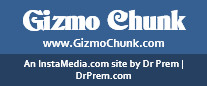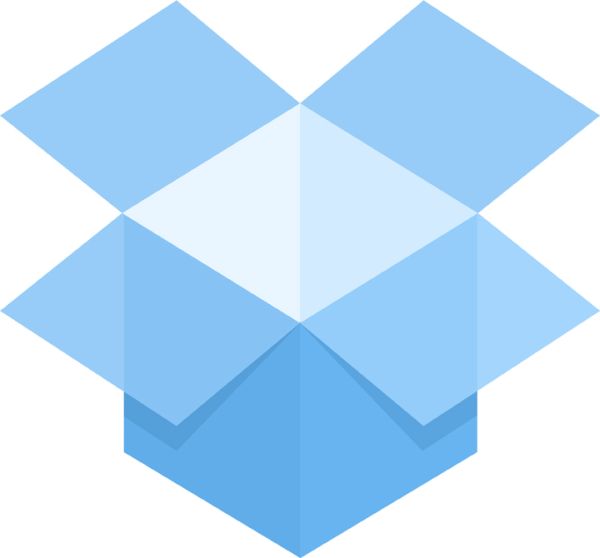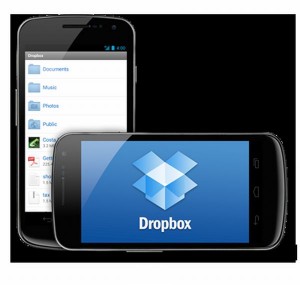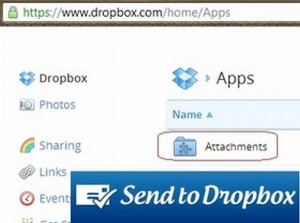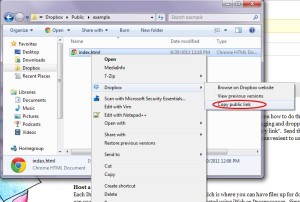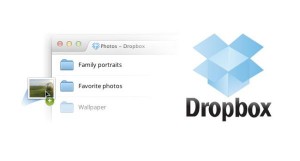Most people consider Dropbox as a mere file storage service where you can upload files and access the same from different computers, cell phones or tablets based on your convenience. You’ll be surprised to know that with little tweaks you can get much more out of this service that promises you access to your important files anytime and anywhere.
Backup your phone
With the DropSpace app you can back up all the Android phone files to your Dropbox account. So in case you you’re planning to buy a new Android phone you can easily copy all your favorite data to your new phone. This is also especially helpful in case your files get corrupted accidentally and you need to replace them. Nothing is worse than your phone breaking down and this tool can certainly help you in getting your phone up and running.
Launching applications remotely
You can launch applications remotely on your computer through Dropbox account. You need some scripting skills though, which are not very difficult. All you need to do is write a AutoHotkey script that runs every few minutes on your machines. Just add the path to the EXE file of the application you want to run to the script and you can run applications remotely using Dropbox.
Send email attachments to Dropbox
Email attachments are usually the important documents that you need most of the times and you can save them to your Dropbox drive by using the service Send to Dropbox. This free service gives you the freedom to cut through the clutter and you don’t need to go through an excruciatingly long list of emails to look for a particular document.
Back up your blog
WordPress Backup to Dropbox gives you the freedom to back up all your blog posts on the cloud. All you have to do is specify how often you want the data and content to back up and the application moves the data to specific folders in Dropbox.
Host a website
This might come as a surprise but Pancake.io allows you to publish a website from Dropbox to the web. All you need to do is create a text file and place it in the Pancake folder in the Dropbox. Pancake takes care of the rest of the steps by converting the text file into a web page and publishing it.
Use web browsers with common settings from different devices.
It is difficult to configure web browsers on different devices to get the smooth web browsing experience. You can use the portable version of the web browser and access all the bookmarks and cached data on different devices.
Upload files from web directly to your Dropbox
URL Droplet gives you the freedom to save any of a file to your Dropbox account by just specifying the link to the file on the web.