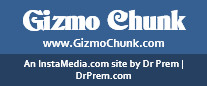Most people are accustomed to using their computer mice for a few basic functions. However, what most of us don’t realize is the fact that the humble mouse can be used for a range of functions to enhance productivity. We reveal the top 5 computer mouse tips that every user should know.
1. Mouse click and shift key
When used in text editors and certain software programs, the shift key+mouse click combo can be used to highlight all or a few portions of the text. This can be illustrated thus – you can execute a mouse click at the helm of a paragraph, hold the shift key then click the mouse again to mark or highlight the whole paragraph. You can use this trick to avoid having to hold down the control key while you hold and scroll from the mouse at the same time.
2. Make the most of the scroll wheel
Like its name suggests, the scroll wheel is used mostly to scroll up and down in a page. However, the humble mouse component also has a lot of hidden functionality. For example, you can use the wheel as a third mouse button and press down on it while the cursor is placed over a link to open that particular link in a new tab. Similarly, open tabs can be closed by placing the cursor onto the tab and clicking the wheel. To go back and forth between open web pages in a browser, you can scroll the wheel while holding the shift key. The scroll key can be used with the control key to zoom in and out of pages and webpages. Double and triple scroll wheel clicks can also help you select certain words or parts of a document or page.
3. Additional right-click functions
We all know how right clicks can be used to copy and paste text highlighted by a left click, aside from viewing the properties of selected objects. But what most people don’t know is that holding the right click and dragging the object highlighted by a left click reveals additional options including linking and moving the highlighted text. When used in a web browser with a link, the same maneuver will help open the link in a new tab.
4. Side buttons on the mouse
Most new computer mice have side buttons that can be completely customized to serve certain functions. These buttons can be programmed to serve as a back button, forward button or even refresh button, so you don’t have to point your cursor to these buttons on the browser itself.
5. Use keyboard keys as the mouse
Gamers have been using the number pad to serve mouse functions for a long time. This really helps in emergencies when you have been left without the services of a mouse or in situations where you simply need your hands to stay right around the keyboard and can’t be bothered to move your hands to interact with a mouse.